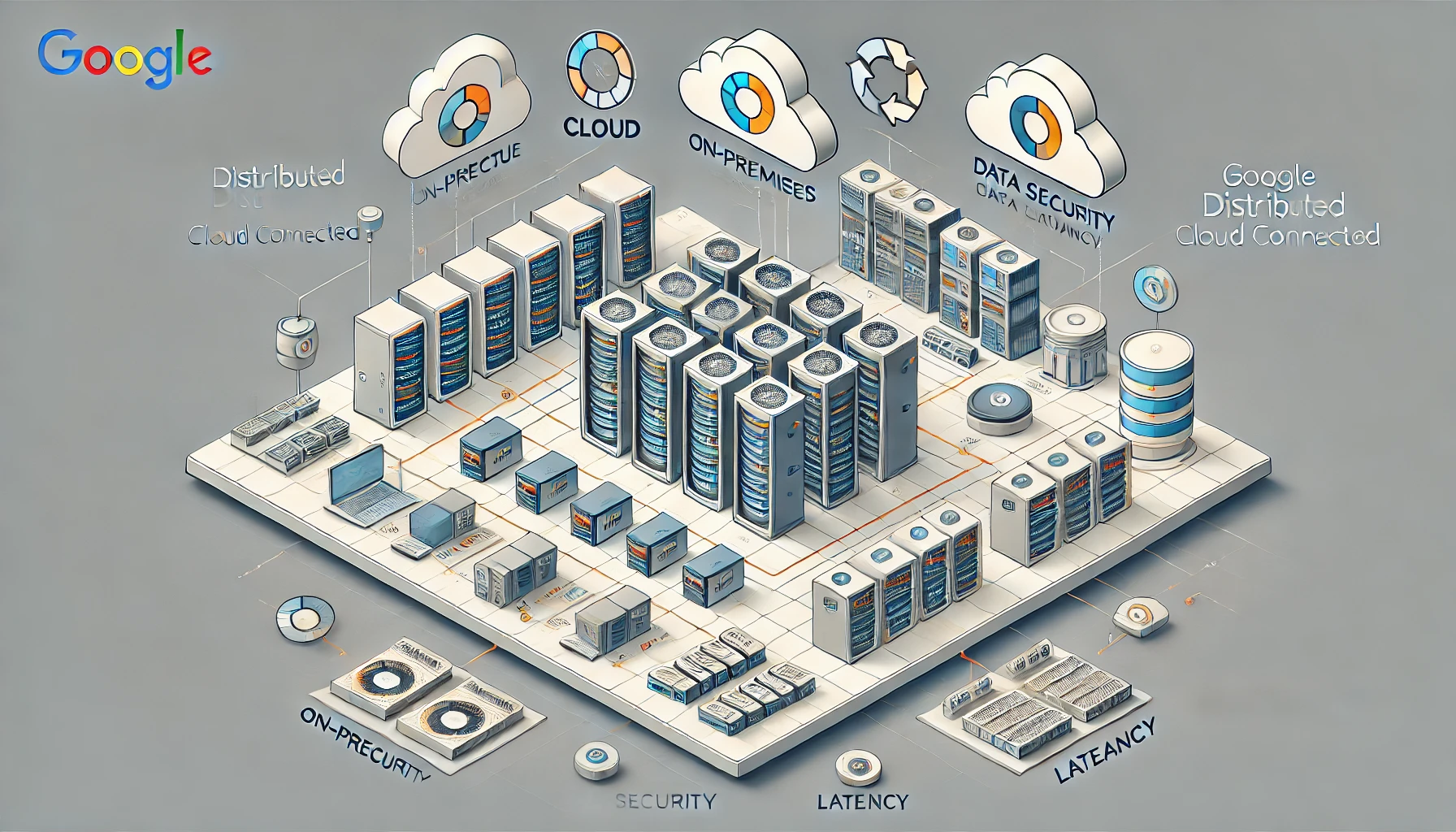Best Way to Organize Data in Excel: Top Tips for Large Datasets

Excel has become the go-to tool for managing data in countless industries, but as datasets grow more extensive, organizing them effectively becomes a real challenge. We’ve all faced the frustration of scrolling through endless rows and columns, trying to make sense of a cluttered spreadsheet. That’s why finding the best way to organize data in Excel is crucial for anyone working with large datasets. This article will explore top-notch strategies to help tame your data and boost productivity.
We’ll kick things off by diving into the basics of structuring your data effectively, including tips on column labels and data formatting. Then, we’ll look at how to leverage Excel’s built-in tools to streamline your workflow. We’ll also cover advanced techniques for managing large datasets, data cleaning methods, and best practices for data management. By the end, you’ll have a solid grasp on handling even the most complex spreadsheets efficiently.
Structuring Your Data Effectively
Structuring your information effectively is crucial when organizing Excel data, especially for large datasets. I’ve found that a well-organized spreadsheet can make a difference in managing and analyzing data. Let’s dive into some key strategies that have helped me tackle even the most complex datasets.
Use consistent column headers.
One of the first things I always do when setting up a new spreadsheet is to create clear and consistent column headers. This might seem simple, but it’s a fundamental step in organizing data effectively. I use descriptive labels that accurately represent the data in each column. For instance, instead of using vague terms like “Name” or “Date,” I opt for more specific headers like “Customer_First_Name” or “Order_Date.”
I’ve learned that it’s best to avoid spaces in column headers, as they can cause issues when working with formulas or exporting data. Instead, I use underscores or camelCase to separate words. This approach improves readability and ensures compatibility with various data analysis tools.
Avoid blank rows and columns.
Another crucial aspect of structuring Excel data is avoiding blank rows and columns within your dataset. I’ve found that these empty spaces can wreak havoc on sorting, filtering, and other Excel functions. They can also lead to formula errors and make it challenging to work with large datasets efficiently.
I always remove unnecessary blank rows or columns to keep my data clean and functional. If I need to visually separate different data sections, I use formatting techniques like borders or shading instead of leaving empty spaces.
Create a table of contents.
When working with large datasets spread across multiple sheets, I’ve discovered that creating a table of contents can be a game-changer. It helps me navigate through the workbook quickly and easily, saving time and reducing frustration.
To create a table of contents, I added a new sheet at the beginning of my workbook and named it “TOC.” Then, I list all the sheet names and use hyperlinks to connect them. This way, I can jump to any sheet with just a click, making managing and analyzing large amounts of data much more accessible.
For example, I might have a cell in my TOC sheet that says “Sales Data” with a hyperlink to the corresponding sheet. This simple addition has made a massive difference in navigating complex workbooks.
By implementing these strategies – using consistent column headers, avoiding blank rows and columns, and creating a table of contents – I’ve structured my data more effectively in Excel. These techniques have improved my efficiency and made managing and analyzing large datasets easier. Remember, the key to mastering Excel is to keep your data clean, organized, and easily accessible.
Leveraging Excel’s Built-in Tools
When organizing data in Excel, especially for large datasets, using Excel’s built-in tools can make a world of difference. I’ve found that these features streamline my workflow and help me manage and analyze data more effectively. Let’s dive into some of Excel’s most powerful tools for handling large datasets.
Utilize Excel Tables
One of the first things I do when working with extensive data is to convert my range of cells into an Excel table. This simple step significantly impacts how I interact with my data. Excel tables come with many benefits that make managing large datasets a breeze.
For starters, tables automatically include filtering options in the header row. I can quickly sort or filter my data without any extra steps. I also love the banded rows feature, which adds alternate shading to make it easier to read across large data sets.
Another significant aspect of Excel tables is the ability to create calculated columns. By entering a formula in one cell of a table column, Excel automatically applies it to all other cells in that column. This saves me tons of time when I need to perform calculations across my entire dataset.
Master sorting and filtering
Sorting and filtering are essential skills for anyone looking to organize data in Excel effectively. These tools allow me to drill down into specific parts of my dataset without altering the original information.
I use Excel’s sort feature when arranging my data in a particular order. It lets me organize information alphabetically, numerically, or by date. What’s powerful is the ability to perform multi-level sorting. This means I can sort by one column, then by another within that first sort, and so on.
Filtering is another game-changer when working with large datasets. It temporarily hides irrelevant information, helping me focus on specific data points. I can set custom data filter conditions or use Excel’s default filter options for quick results.
Implement data validation
I consistently implement data validation to maintain the integrity and accuracy of my data. This feature allows me to set rules and restrictions on what can be entered into specific cells or ranges.
For example, I might limit entries in a column to a predefined list of items, restrict numbers to a certain range, or ensure dates fall within a specific timeframe. This not only helps prevent errors but also makes data entry more efficient.
Data validation also allows me to add input messages that appear when a cell is selected, guiding what should be entered. Additionally, I can set up error alerts when someone tries to input invalid data.
By leveraging these built-in Excel tools—tables, sorting and filtering, and data validation—I’ve handled large datasets more quickly and efficiently. These features have improved my data organization and enhanced the overall quality and reliability of my Excel workbooks.
Advanced Techniques for Large Datasets
When it comes to managing large datasets in Excel, I’ve found that using advanced techniques can make a world of difference. Let’s dive into some powerful methods that have helped me tackle even the most complex spreadsheets.
Use Power Query for data cleaning.
Power Query has become my go-to tool for cleaning up messy data. It’s beneficial when dealing with large datasets that need serious tidying up. With Power Query, I can easily remove top rows, eliminate blank rows, and merge columns. One of the best things about Power Query is that it allows me to set up a cleaning process once and automatically apply it to any new files I add to a folder. This has saved me countless hours of manual data cleaning.
Implement PivotTables for analysis.
PivotTables are a game-changer when it comes to analyzing large datasets. They allow me to summarize and explore data quickly, identifying patterns and trends that might otherwise be hidden in a sea of numbers. To create a PivotTable, I select my data range, go to the Insert tab, and click on PivotTable. From there, I can drag and drop fields to analyze my data from different angles.
One tip I’ve learned is to convert my data into an Excel table before creating a Pivot Table. This makes it much easier to update the Pivot Table when new data is added. PivotTables also work great with slicers, which add an interactive element to my data analysis. I can quickly filter and visualize data with just a few clicks.
Employ conditional formatting
Conditional formatting has been a lifesaver when working with large datasets. It helps me spot patterns and trends at a glance by applying visual cues to my data. For example, I often use color scales to highlight high and low values in various cells. Data bars are another favorite of mine, as they provide a quick visual representation of values relative to each other.
To apply conditional formatting, select the range of cells I want to format, go to the Home tab, and click Conditional Formatting. I can choose from various preset rules or create custom ones from there. This technique has been instrumental in highlighting outliers or identifying cells that meet specific criteria in a large dataset.
By using these advanced techniques – Power Query for data cleaning, PivotTables for analysis, and conditional formatting for visualization – I’ve handled large datasets in Excel with much more ease and efficiency. These methods have improved my data organization and enabled me to extract meaningful insights from complex spreadsheets.
Best Practices for Data Management
Implementing solid data management practices is crucial when organizing data in Excel, especially for large datasets. These practices help maintain data integrity and make it easier to work with complex spreadsheets over time.
Regularly back up your data
One of the most important things I’ve learned is to never work from my original data copy. I always make a backup first, then use the copy to clean, process, and analyze. This approach has saved me countless times from accidentally erasing data or introducing errors that can’t be easily undone.
I’ve started using Excel’s AutoRecover feature to streamline this process. This feature saves information at set intervals while updating my data. This has been a game-changer for managing large datasets, providing an extra layer of protection against unexpected computer crashes or power failures.
Use version control
Version control has become an essential part of my workflow when working with large datasets in Excel. After completing a significant cleaning or processing step, I save a version under a new file name. This practice allows me to retrace my steps if needed and provides a clear history of changes made to the data.
I’ve found that using descriptive file names helps me keep track of different versions. For example, I might use a format like “ProjectName_DatasetName_Cleaned_20230525.xlsx”. This naming convention makes it easy to identify the most recent version and understand the changes.
Document your processes
Documenting my processes has been invaluable when working with large datasets in Excel. I create a “README” file to keep track of everything I do to my data, including the sources of my data, field properties, data cleaning steps, and Excel functions used.
This documentation has helped me remember what I’ve done and has also been crucial when sharing my work with colleagues or revisiting a project after some time. It’s constructive when dealing with complex data structures or when multiple people work on the same dataset.
By implementing these best practices—regularly backing up data, using version control, and documenting processes—I’ve managed large datasets in Excel more effectively. These techniques have improved my data organization and enhanced the overall quality and reliability of my Excel workbooks.
Conclusion
Mastering the art of organizing data in Excel profoundly impacts productivity and efficiency when dealing with large datasets. The strategies discussed in this article, from structuring data effectively to leveraging Excel’s built-in tools, provide a solid foundation to handle complex spreadsheets easily. These techniques allow users to transform cluttered data into well-organized, easily manageable information.
The key to success is consistently applying these methods and staying up-to-date with Excel’s evolving features. Remember, organizing data is not just about tidiness; it’s about unlocking insights and making informed decisions. With these tools and techniques, you can tackle even the most daunting datasets and turn raw information into valuable insights.
FAQs
- How should large volumes of data be organized in Excel?
- When organizing large volumes of data in Excel, it’s crucial to keep similar items within the same column to maintain consistency. Ensure that each row under a specific column contains identical items. Additionally, it’s beneficial to separate different data ranges by leaving at least one blank column and one blank row between them on the worksheet.
- What are effective strategies for managing large datasets in Excel?
- Managing large datasets in Excel efficiently requires the use of memory-efficient formulas. Instead of using VLOOKUP, consider using INDEX and MATCH as they are more efficient with extensive data. Also, Excel add-ins like Power Pivot can significantly enhance your ability to handle large datasets by providing advanced data processing capabilities.
- What is the optimal method for sorting large datasets in Excel?
- To sort large datasets in Excel, start by selecting any cell within the range you intend to sort. Navigate to the Data tab and click the Sort option in the Sort & Filter group. This action will open the Sort dialog box where you can specify your sorting preferences, such as the column to sort by, the criteria (values, cell color, font color, or cell icon), and the sorting order.
- Which file format is best for handling extensive data in Excel?
- It is advisable to use the .xlsx format for managing extensive data in Excel without reaching file size limits. This format supports more significant data limits than the older .xls format, making it more suitable for handling extensive datasets.